- The 2.4 GHz band provides maximum coverage, but sends data at a slower rate.
- Coverage is smaller in the 5 GHz band, but data is transmitted faster.
The wireless range is reduced at high frequencies because high frequencies cannot penetrate solid objects such as walls and floors. However, at higher frequencies, the data is transmitted faster than at lower frequencies, so at higher frequencies, such as 5 GHz, you can upload and download files faster than 2.4 GHz.

How to find out if you are using a 2.4GHz or 5GHz WiFi network?
Look at the available networks
1. Open the WiFi menu on your phone or computer and see if there are multiple options for the WiFi name.
2. Then check if there are multiple similar network names:
- "Office_wifi" and "Office_wifi_5G"
- "Office_wifi" and "Office_wifi 5.0"
- "Office_wifi" and "Office_wifi5"
- "Office_wifi2G" and "Office_wifi"
For example:
Check the WiFi name for clues.
If not, try the following options. The easiest way is to check it on your computer.
For iOS
iOS does not have information about network bandwidth, so it is recommended to check the network on your computer. See the description for your Apple or Windows computer.
If you don't have a computer, there are several options for finding a network band on iOS:
- Install the WiFi Analyzer app from Apple Store.
- Get the information from the router settings. See your specific router manufacturer or user manual for more information in this process.
For Apple Computers
- Hold down the Option / Alt key and click the WiFi icon in the top navigation bar.
- Detailed information about Wi-Fi is grayed out. In the center, the channel used by Wi-Fi is displayed.
- "Channel" indicates either 2.4GHz or 5GHz in parentheses.
For Android
1. From the notification panel, press and hold the WiFi icon until you enter the WiFi settings screen.
2. Select a network property (tap the gear icon or menu icon).

- Read the "Frequency" setting – displayed as 2.4 or 5 GHz.
- Read the Network Speed settings – If your speed exceeds 400 Mbps, you are using a 5 GHz network.
For Windows
- Connect to a WiFi network.
- Open the network panel from the taskbar (click the WiFi icon at the bottom right).
- Click Properties for your WiFi network. For Windows: Open the WiFi network panel.

- In the new window that opens, scroll down to Properties.
- The "network band" can be either 2.4 GHz or 5 GHz. For Windows: Check network bandwidth.
Most of Security Cameras work on 2.4 GHz WiFi network frequency only, since they need a wider coverage of the signal.









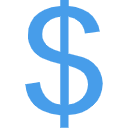
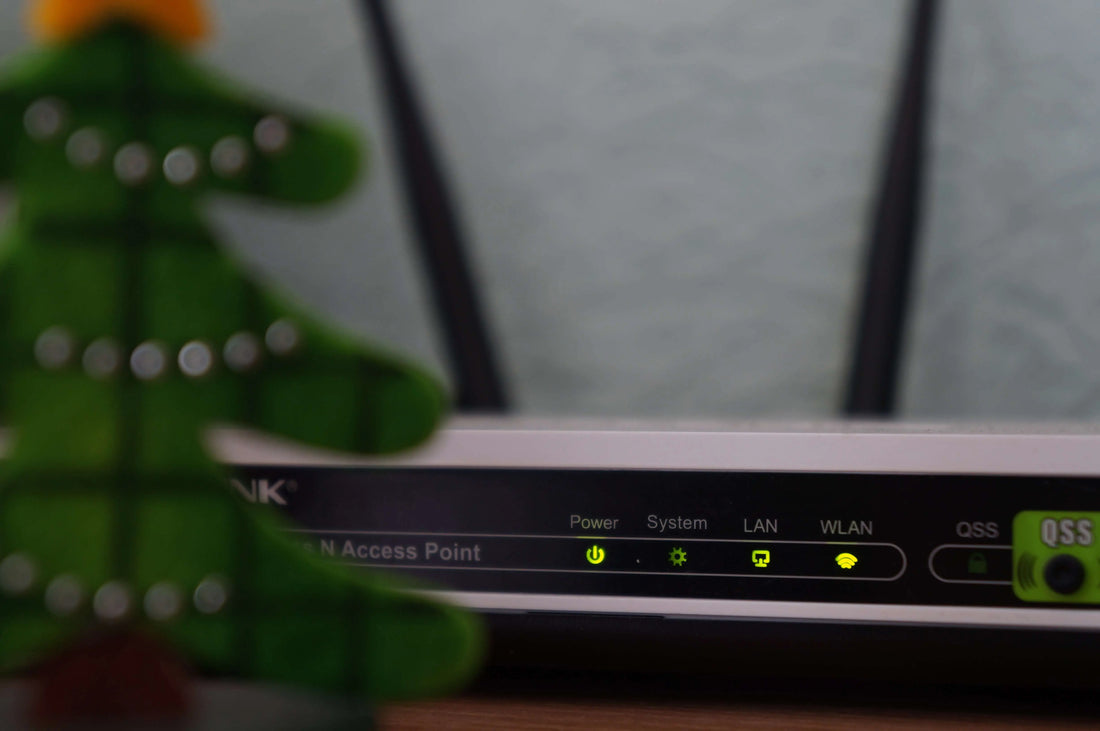





1 commento
Is this comparable with Apple Home kit??