IP cameras deliver advanced monitoring through wireless streaming. However, unlocking their full capabilities requires seamless PC/Mac integration. This guide details 5 simple, robust setup methods for connecting security IP cameras for powerful surveillance.
Understanding Security IP Cameras
IP cameras identify individuals through network addresses, sending encrypted live video/audio to apps. Models offer high-definition imaging, infrared night vision, motion detection and other intelligent tools.

Reasons to Connect via Computer
- Centralized Monitoring - View multiple synchronized camera feeds on a large display for comprehensive property oversight.
- Extended Storage - Leverage multi-terabyte internal/external computer storage to retain comprehensive video archives for longer compared to limited camera memory.
- Robust Integration - Pair IP cameras with powerful security software for advanced automated controls, forensic search capabilities, and no-cost local recording/alerts exceeding camera apps.
Setup Solutions
- Install Manufacturer Applications - Intuitive software seamlessly discovers cameras for full-function remote viewing.
- Video Management Software (VMS) – Powerful programs integrate unlimited cameras through ONVIF/proprietary protocols for ultimate customization.
- Network Video Recorder (NVR) – Dedicated recorders leverage multiple camera licenses and RAID storage configurations.
- Surveillance-Optimized Computers – All-in-one solutions bundle preconfigured security hardware/software for automated solutions.
Connecting security cameras to computers unleashes their fullest potential through high-performance local and remote monitoring from integrated control centers tailored for any organization's unique surveillance needs.
Connecting Security Cameras to Computers
Various methods streamline integration depending on needs. 5 solutions to connecting security IP cameras for powerful surveillance thoroughly.
Solution 1: Wired Ethernet Connection
- Provides ultra-stable, high-bandwidth video transmission ideal for enterprise settings.
- Run Cat5e/Cat6 cable between camera's LAN port and computer's motherboard jack/USB adapter.
- Supports lengths up to 100m for flexible multi-room placement near outlets.
- Offers fastest speeds but limits mobility; cable consolidation simplifies clutter.
Solution 2: Wireless WiFi Connection
- Empowers convenient positioning anywhere within range for versatility.
- Configure camera with computer's 2.4/5GHz network name/password in mobile app.
Consider signal strengths with materials like concrete weakening reception over distance.
Susceptible to interference from other devices; address congestion through channel selection.
Solution 3: Network Video Recorder
- Centrally oversees multiple IP cameras for simplified management.
- Connect NVR to computer network switch/router for remote access anywhere on LAN.
- Configure individual cameras in NVR's interface for synchronized recording to integrated HDDs.
- Supports RAID reliability; higher capacity models archive long-term forensic evidence.
Solution 4: Manufacturer/Third-Party Software
- Compatible applications cure restrictions of camera apps alone.
- Configure software following directions; cameras automatically discover network addresses.
- Leverage storage, advanced controls, synchronized multi-camera views exceeding apps.
- Third-party VMS offers additional support for third-party hardware unification.
Solution 5: Cloud Video Services
- Enables offsite access to camera data through Internet subscriptions.
- Sign up, authenticate cameras and save recordings online for retrieval anywhere.
- Consider video quality/storage limits and bandwidth consumption over cellular uplinks.
The following list shows the pros and cons of each solution:
|
Solution |
Pros |
Cons |
|
1. Wired Ethernet Connection |
● Very stable and reliable ● High bandwidth for quality video ● Long transmission distances |
● Limited mobility once installed ● Requires cable runs and management ● Potential for cable damage |
|
2. Wireless WiFi Connection |
● Flexible placement anywhere in range ● Easy installation without cables ● Potential for mobile access |
● Susceptible to interference ● Weaker signals over distance ● Potential bandwidth constraints |
|
3. Network Video Recorder |
● Centralizes management of multiple cameras ● Integrated storage for long-term recording ● Remote access anywhere on local network |
● Additional upfront hardware costs ● Single point of failure if NVR crashes ● Requires more setup and configuration |
|
4. Manufacturer/Third-Party Software |
● Free software often included ● Advanced features beyond camera apps ● Unified control of multiple cameras |
● Requires computer for monitoring ● Potential compatibility issues ● Extra software to install and learn |
|
5. Cloud Video Services |
● Remote access from anywhere ● No local hardware/setup required ● Potential for automated cloud storage |
● Ongoing subscription costs ● Video quality depends on upload speeds ● Single point of failure if cloud provider crashes |
Choosing the optimal integration method empowers robust, tailored security through advanced PC/camera partnerships.
In summary, the table compares the key advantages and disadvantages of each solution to help choose the best option based on individual requirements, budget, and technical abilities. Let me know if you need any clarification or have additional questions!

Resolving Common Connectivity Problems
Proper setup lays the foundation for reliable connections. However, occasional issues may disrupt operations requiring troubleshooting.
Camera Not Detected
- Inspect Ethernet/power cables for loose fittings, breaks or poor crimps
- Verify correct ports and IP addresses through router/switch port mapping
- Refresh camera's network address via software reset to default settings
- Check firewall and antivirus permissions allowing network traffic
Network Connectivity Problems
- Restart router and position for strongest reception at camera locations
- Update router firmware fixing vulnerabilities and improving connectivity
- Update camera's wireless radio drivers handling interference better
- Enable preferred 5GHz band, disable distant 2.4GHz networks if dual-band router
Software Compatibility Issues
- Confirm software matches operating system – 32/64-bit, version compatibility
- Install urgent updates resolving security flaws or technical incompatibilities
- Re-register camera with latest software build addressing recognition bugs
- Consult manufacturer support for troubleshooting software integration problems
Addressing common issues systematically prevents wasted time assuming faulty gear. Thorough testing incorporates process of elimination for quick problem isolation.
Read More
- Home Security Cameras Placement Tips for Indoor & Outdoor
- Battery-Operated Security Cameras: Protect Your Home or Business
- Best Places to Hide Your Outdoor Home Security Camera!
- 10 Home Security Tips for Pet Owners: Keep Your Furry Friends Safe
- Stay Connected and Protected: The Latest Nanny Cam Technology








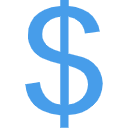


7件のコメント
I just like the helpful info you provide for your articles.
I’ll bookmark your blog and test once more here regularly.
I’m quite certain I’ll be informed many new stuff right right
here! Best of luck for the next!
I am sure this article has touched all the internet viewers, its really really
good post on building up new webpage.